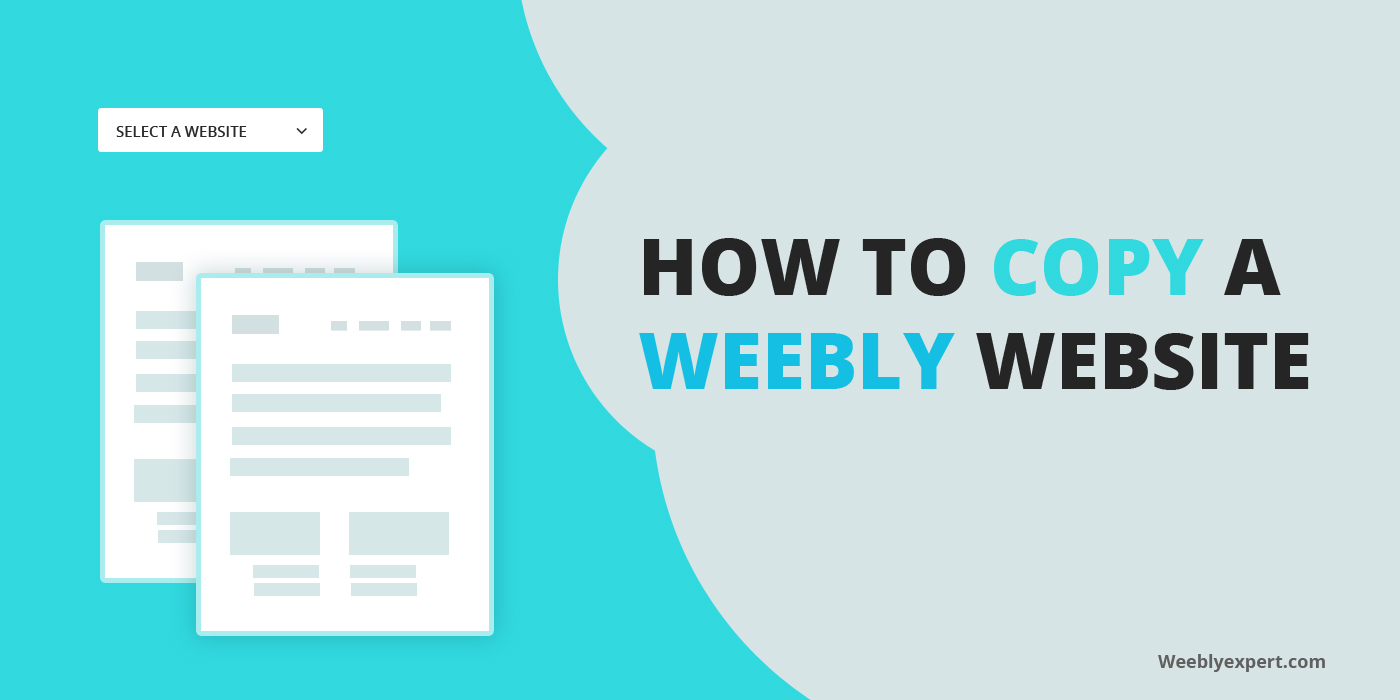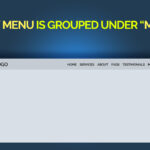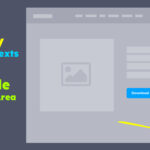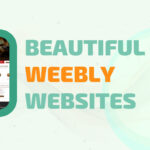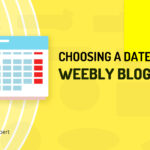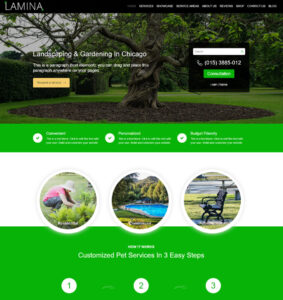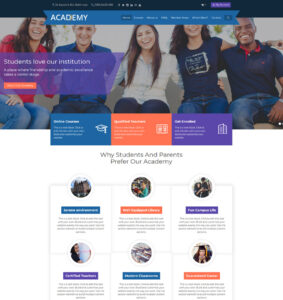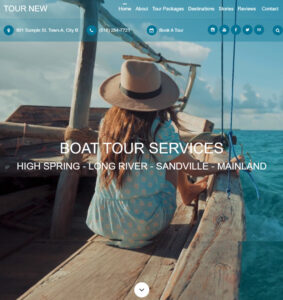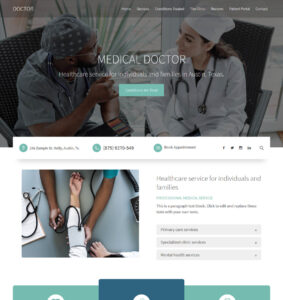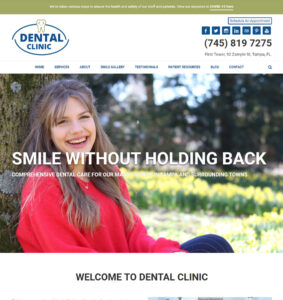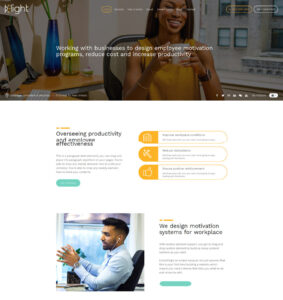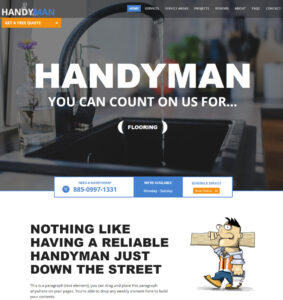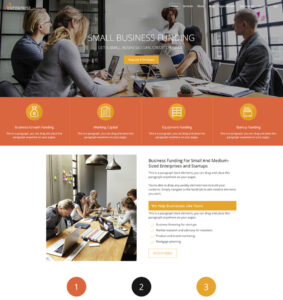In an earlier post titled “how to back up weebly website“, I explained in details how to make a copy (duplicate of ) weebly website as one of the methods of backing a website.
Since I made the post, weebly have changed the look and features of their dashboard, making it a lot harder for people reading that post to find the settings/tools to backup their website.
Therefore, this post will cover how to make copy of weebly websites using the new dashboard. If you still haven’t been switched to the new dashboard (if you’re still using old dashboard), I will refer you to my earlier post on how to backup your website (method 1).
How to know if you’re using old or new dashboard
If you recently created your website (within the last year), there’s a very good chance you’re using the new dashboard. However, I have noticed that some of our websites (created 3-5+) years ago have been switched to the new dashboard. It’s therefore possible that your own website could be using the new dashboard as well. But for the purpose of clarity we’ve included two screenshots below showing the new and old dashboards.
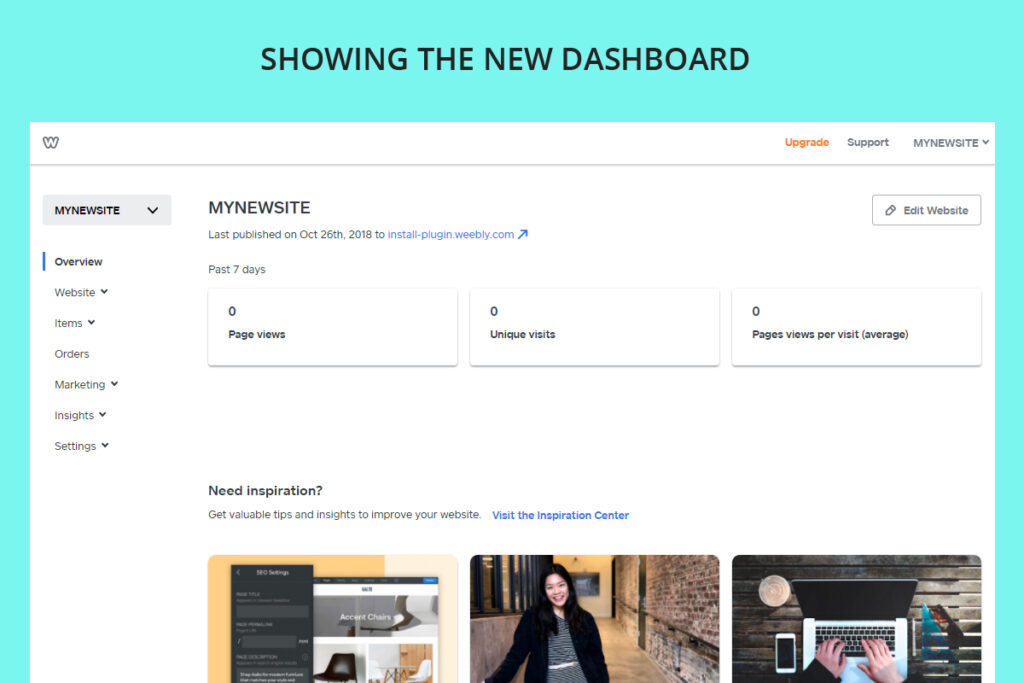
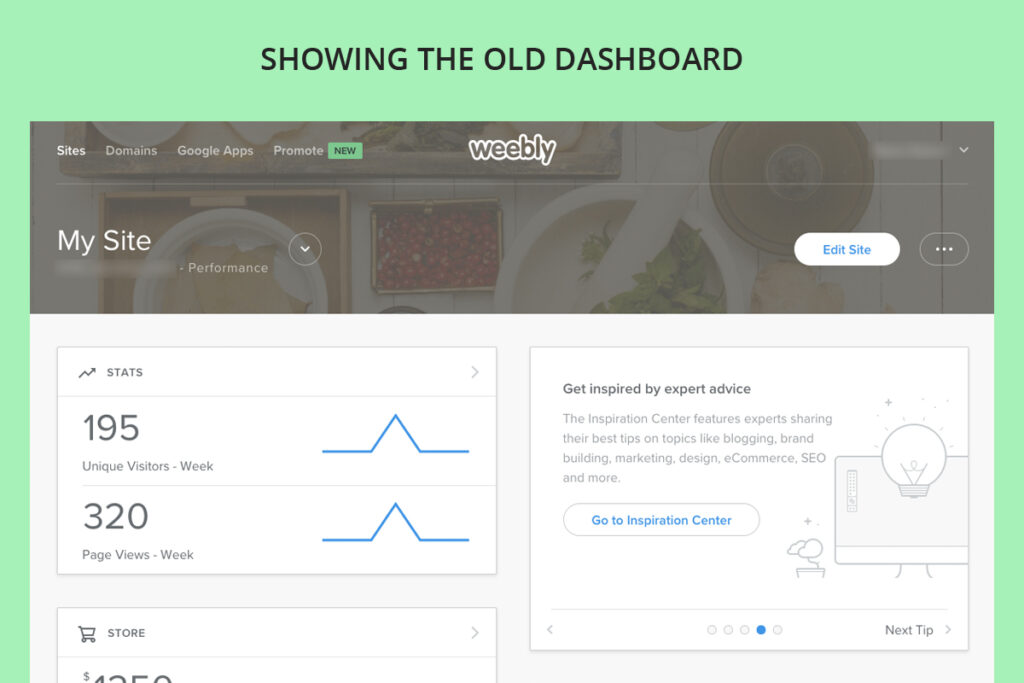
How to make a copy of your weebly website using the new dashboard
Copying a website in the new dashboard is simply impossible if you have only one website on your account. Therefore, before we proceed, the first step is for you create a second website if you currently have only one website on your account. But feel free to skip the first step if you have more than one website on your account.
It’s finally here: Cheapest Weebly Website Setup Service
STEP 0: I’m calling this step “0” because it’s essential if you have only one website on your account.
For this step, you need to create a new website. You don’t have to make any edits or changes to the website. Just create a new website, you can call it whatever you want, you will get to delete it later if you want.
To create a new website, look at the top-right corner of your dashboard and you will see the name of your current website with a drop down arrow next it. Click on the drop down arrow and click “Add Site”. You will be given options for “Just a website, Store, or Blog”. You can choose website. Select a theme and wait for the website to be created. You can ignore the screen asking for domain.
Once the website is created, click the close icon (X) on the top-left corner of the editor to go back to your dashboard.
Back at your dashboard, you will notice an option above the left sidebar menu, “Your website Name” with a drop-down arrow. That option wasn’t there when you had only one website. It’s been added because you now have multiple websites which means you need to be able to switch between them.
Click on that drop-down arrow (on the left sidebar above “Overview”), you will see the actual website you wish to copy and the new temporary website you just created (see screeenshot below).
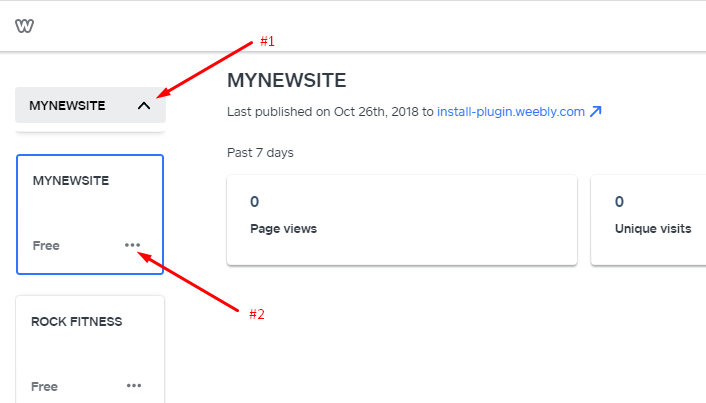
With more than one website on your account you’re now ready to make a duplicate of your website.
STEP #1: For those who had to skip STEP 0 above, click the drop-down options on the left sidebar of your dashboard (just above Overview), you will see list of websites you have on your account presented in small boxes.
There are 3 dots (…) at the bottom right of each box (see screenshot above), click on those dots and you will see the option to copy your website. Click on “Copy” and wait for the website to be copied. The speed of copy mostly depend on the size of your website (number of pages/contents).
Once the website is copied, you will notice a new website with the same name as the parent website but with the word “Copy” next to it.
Congratulations, you now have a copy of your website for backup purpose or to play around with.
For those who followed STPE 0 and created a second (temporary) website, you can now go ahead and delete the temporary website by following instructions from STEP #1 above to access the 3 dots (…) but this time, click “Delete” instead of copy.
TAKE NOTE:
A). Deleting the site: When deleting, look very carefully to ensure that you’re deleting the temporary website you created. That’s why it’s important that you give the temporary website a name different from your actual website. Something as simple as “Temporary Site” is good.
B). Blog posts are not copied: Copying a weebly website doesn’t copy blog posts. All the pages and products of your current websites are copied except blog posts. Your blog posts will still (and only) be available on the parent website. The copied website will have the blog page(s) but with no posts on them.