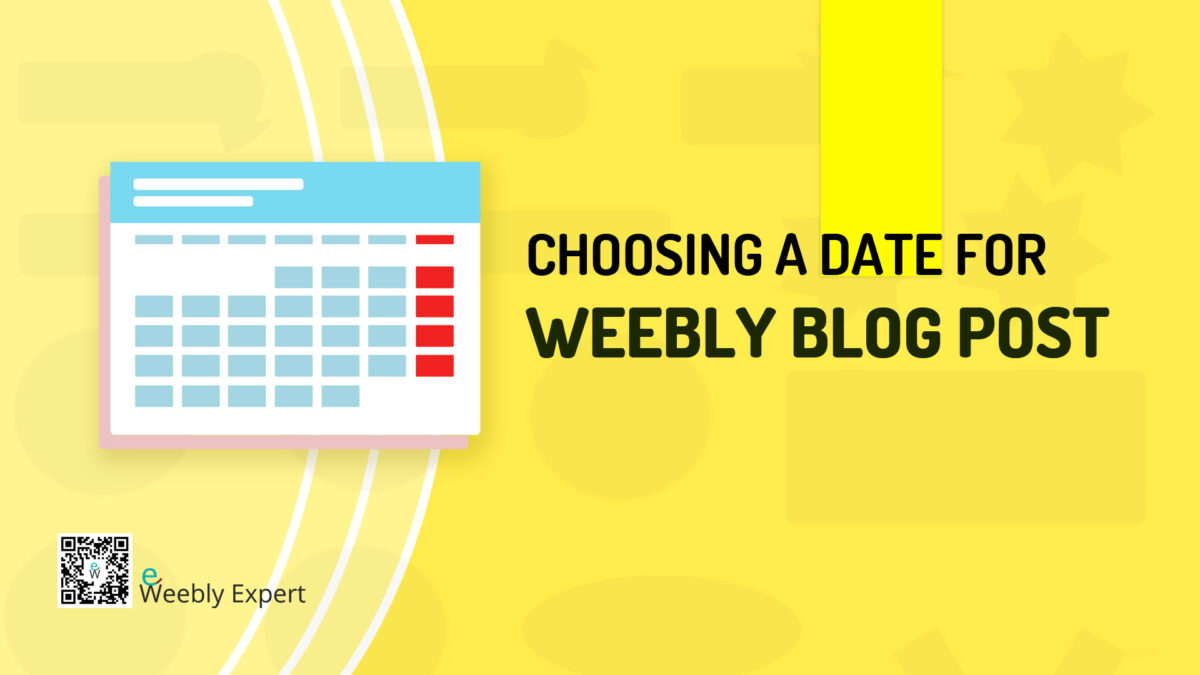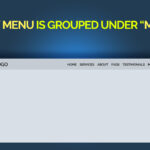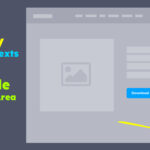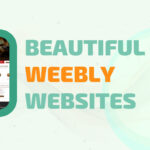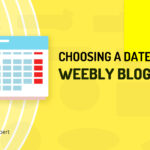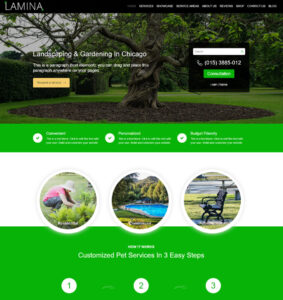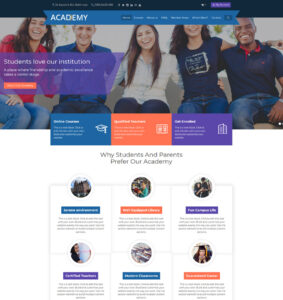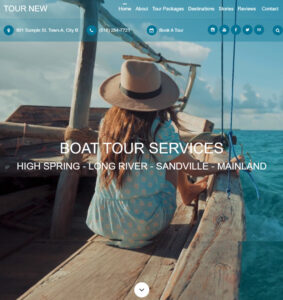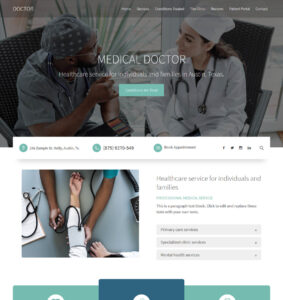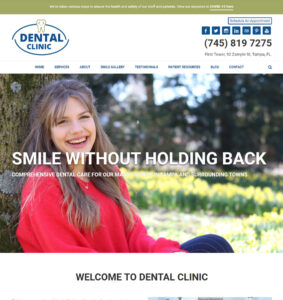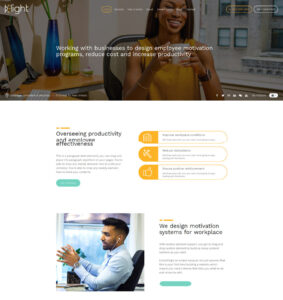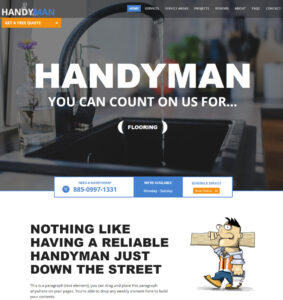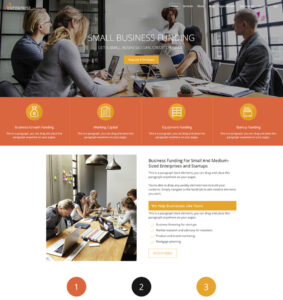One of the cool features you will find on the Weebly blog post builder is the ability to choose a date for a blog post. I have to admit that when I first encountered this feature on the Weebly blog post builder I didn’t place much value on it because most often than not, our published post (yours and mine) bears the date we hit the “publish” button.
But what happens in those situations where you want to back-date or post-date the publication of a blog post? One of such obvious situations is where you are moving a non Weebly website to Weebly or recreating an existing Weebly website.
Are there any benefits to choosing a for Weebly’s blog post?
From my experience, the obvious answer is YES! And I think you will agree with me that having this feature for Weebly’s blog is quite handy for a number of reasons:
Reason #1:
Let’s assume that in either of the above listed situations we have blog posts that need to be moved/recreated with the new website. Such blog posts where obviously created over a period of time which means they all bear different dates of publication. While recreating them with the new website, it would be wonderful to have them bear different dates (or their original dates) of publications. Just because we have sometime today to recreate all the blog posts doesn’t mean that all the posts should have today’s date. It doesn’t look good.
Reason #2:
Beyond being able to backdate or postdate a blog post, the feature can also be used to order blog posts, keeping in mind that the newest blog posts will go at the top of the blog page. This gives us a way to put blog posts in the order we want them to appear (the order we want them to get discovered) on the blog page.
If for example I’m creating a blog series (1, 2, 3, 4, etc.) based on a topic and at some point I realize that it makes much sense for ‘Series 4’ to go before ‘Series 2’ in the order of discovery, I can use the Weebly blog date feature to change the date of the affected series (blog posts) to have them ordered as necessary.
Reason #3:
We can use the blog date feature to create a pattern of publication. Let’s say for example that I want my readers/audience to always expect a new post from one one the 4th of every month. Because I might not always be able to publish on the exact date each month, I can use the date feature to always publish my post on the 4th.
Another approach to this is using the Weebly feature for scheduling the time and date to publish the blog post.
These and many more are some of the reasons you might find having the ability to choose a date for each blog on a Weebly website useful.
How to choose a date to publish a Weebly blog post
Below steps shows how to choose a date for a new Weebly blog post you are creating or an existing Weebly blog post you wish to backdate or postdate. The steps apply to both new post and existing posts.
Time needed: 5 minutes
How to choose a date for Weebly blog post
- Step 1
On your Weebly website editor, go to the blog page.
- Step 2
Click on any of your existing blog post to launch the blog post editor. If you do not have an existing blog post, click “New Post” to launch the post editor.
- Step 3
Below the post title area, you will see a date area typically in this format MM/DD/YY (month/day/year). Click on the date to launch the date picker popup.
- Step 4
Use the left and right arrows to navigate the months. Click on any date to select that date for your post.
To go to specific month or to see list of all the months, click directly on the month (in between two arrows).
To go to specific year or to see list of years, click directly on the year (in between two arrows). - Step 5
Click “Update” if editing an existing post or click “Post / Save” if creating a new post.
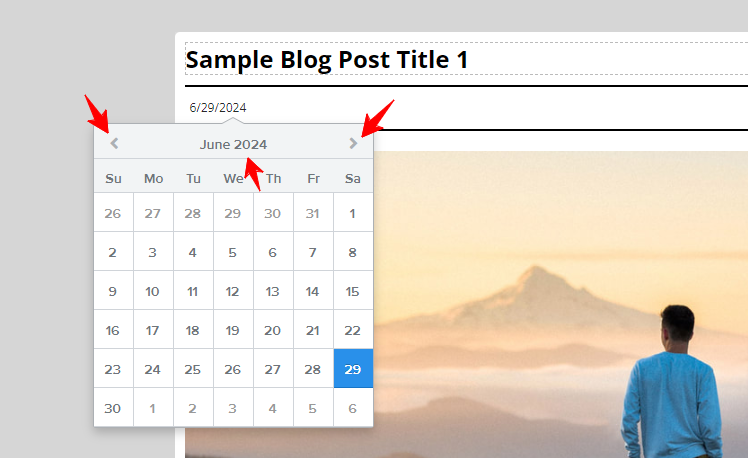
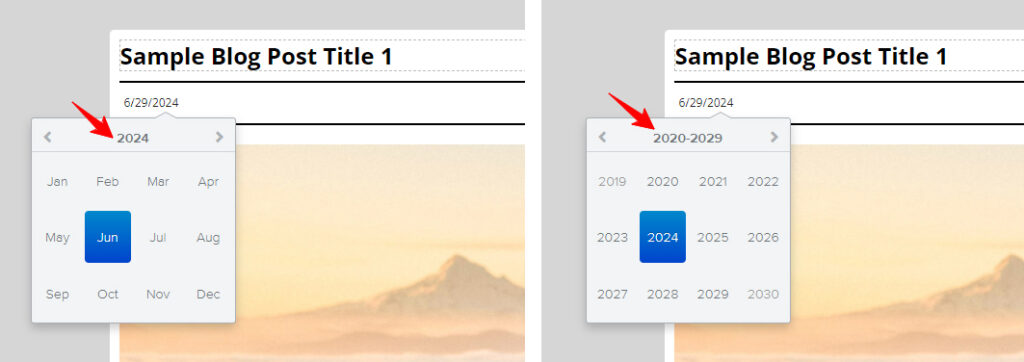
That’s it!